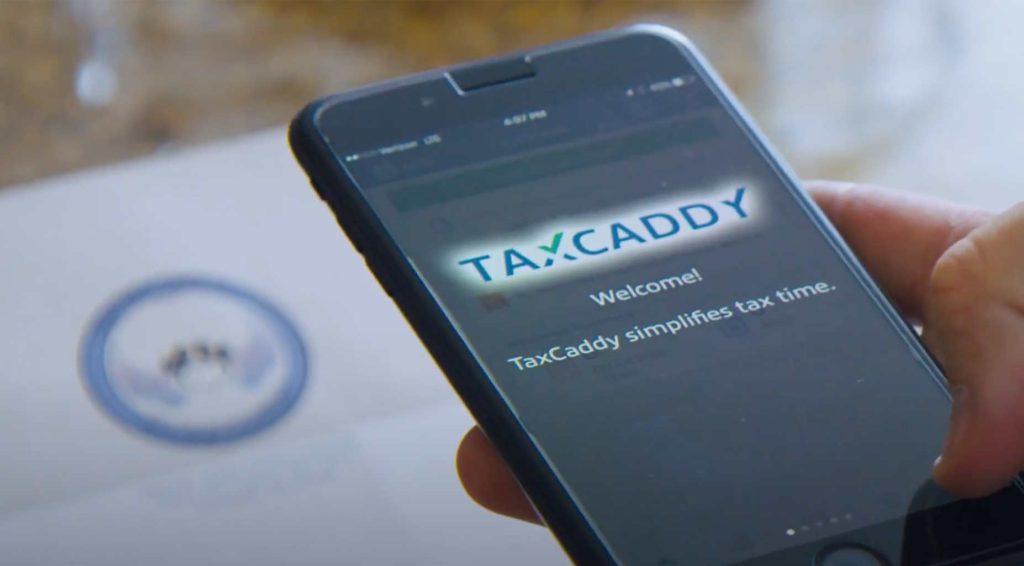Getting Started with
TaxCaddy is a secure document delivery system that allows you to upload documents as you receive them and correspond electronically with your tax professional. Accounts are controlled by the taxpayers, meaning you can take your account with you even if you switch to another tax provider. If you enroll, you will no longer need to complete a paper organizer, and can use the program to e-sign requested documents.
For more information, please visit TaxCaddy.com.
Fill out the invitation request form below to get started.
Create An Account
After you complete the invitation request form, you will receive an emailed invitation to join TaxCaddy. Click “Sign Up Free” in that email, create a unique password when prompted, and follow the next steps on the screen to create your account.
Log In and Connect
After you have created your account, sign in and accept Sassetti’s connection request so that your tax professional can view your documents and send you important forms. You will also be able to exchange messages through the portal.
Get Started
Once signed up, you can grant account access to your spouse or financial adviser, take photos of your tax documents and upload them through the mobile app or desktop site, and link your account to banks or brokerages so that TaxCaddy can automatically retrieve your annual tax documents.
Help and Support
Getting Started & How it Works
Upon request, Sassetti will send you an invitation to join TaxCaddy and you will then need to follow the steps to create your account. Click on “Sign Up Free” in the emailed invitation. You can also create an account by visiting TaxCaddy directly.
Create a unique password, set your security questions, and follow the subsequent steps on the screen.
After you confirm your email address in the site, you will receive an email from noreply@taxcaddy.com to verify. After you do so, you will be able to log in. If you do not receive this email, please check your spam filter and whitelist noreply@taxcaddy.com.
For security purposes, you will be prompted to add 2-step verification, which requires a mobile phone number.
You will see an option to add your spouse, which sends them an invitation to join after you have filled in their information. If you would like to initially skip this option but decide later to include a spouse, you can visit your account settings and create an Additional Account User.
After you have set up an account, be sure to accept Sassetti’s connection request so that you can correspond with your tax professional through the program, and so we can send you document requests and important forms to sign.
Other items that Sassetti requests you complete will appear in the “Tax Pro Requests” section.
By adding “Smart Links,” you can connect your TaxCaddy account with a banking or other financial institution. With this option, TaxCaddy can automatically retrieve annual tax documents issued by these groups.
You can upload documents using a mobile device by visiting “Tax Pro Requests” and selecting “Upload Documents.” You will see a list of requested items. Click on the one you would like to upload, and then select “Take a Photo.” You can also add documents that are not specifically requested.
Upload items via your desktop by dragging and dropping or browsing for the files.
When you have uploaded all the items that are needed to prepare your return, you must select the “Done Uploading” button. Doing so will alert Sassetti that we may begin preparing your return.
Frequently Asked Questions
We’ve compiled some commonly asked questions to help you through the TaxCaddy process:
How secure is the information?
TaxCaddy has been independently audited, tested and validated by C-Level Security, LLC. The C-Level Certified Seal verifies that TaxCaddy employs the strictest security steps for safeguarding your data.
What is the benefit of uploading documents to TaxCaddy versus providing the information to my tax professional via email?
There are two main benefits:
- Increased security of sensitive information since you are uploading via a secure portal (no need to password protect documents prior to sending an email).
- The documents are digitally stored in an organized format. We can track which requested documents you have uploaded and which ones are still pending. You can also receive documents for e-sign and can sign those documents in TaxCaddy via mobile and desktop portals.
Can I add documents like PDF, Word, and Excel or am I required to take a picture?
Yes, you can upload these formats into TaxCaddy. The ability to upload a picture on the mobile app is merely a convenience, not a requirement.
Are the mobile applications available now?
Yes, mobile apps are available for iPhone and Android.
Which browser does TaxCaddy support?
TaxCaddy works best on Chrome, but supports all the following browsers:
- Chrome
- Firefox
- Edge
- Safari
After I have has established a TaxCaddy account, can the Sassetti grant other individuals access to my account?
No. A TaxCaddy account is owned and maintained by the client. Sassetti has no role in creating or granting access to an account other than sending the initial invitation. You can easily grant access to anyone you wish (family office, broker, children, etc.) by creating an Additional User Account under account settings.
Are my spouse and I required to have separate accounts?
No. You and your spouse can share same TaxCaddy account. Your spouse may choose to create their own account if they prefer, but you will not both be able to digitally sign the same required documents if they do. For full joint functionality, you must share your account.
To share an account, you will need to send your spouse an invitation to create an Additional User Account granting access to the your account (see the previous answer).
Click here to learn more about signing documents as a spouse user
How do I upload a document?
There are several ways to upload documents to TaxCaddy, and you can either visit taxcaddy.com or use the mobile app to complete this step. Click here for instructions.
How do I send messages?
Visit the “Messages” section in your portal to send us additional information or ask us specific questions about your tax documents. To start a new message, click the icon on the right of “Message Threads.” Messages help you keep track of correspondence with your tax professional. These notes will be included in your tax file, so we don’t miss anything when preparing your returns.
How should I indicate that I have finished uploading all my tax information?
To inform us when you are done uploading all your tax documents, click the “Done Uploading” button in the Documents section. This sends an email notification to Sassetti and lets us know that your return is ready to be prepared. This step is important in the process of submitting your information; you must select this button before we can begin preparing your return. Click the link below for additional guidance.
Support
TaxCaddy offers Live Chat support from 7am-5pm PST, Monday-Friday.
During tax season and extension season (Jan 15-Apr 15; Sep 1-Oct 15) Live Chat is also available from 7am-2pm PST on Saturday.
For support outside of Live Chat hours, you can submit a ticket from your TaxCaddy portal or through the Help Center. A TaxCaddy representative will respond via email.
You can also call the TaxCaddy support team at 1-833-829-3375.
Accessing the Help Center:
Get help from TaxCaddy by selecting the blue Support button in the bottom left corner of the screen in your portal.